Planning an efficient journey with multiple destinations is no longer a hassle, thanks to Google Maps. Whether you’re organizing a scenic road trip, scheduling work deliveries, or managing personal errands, this guide will help you navigate the art of creating multi-stop routes seamlessly. By the end, you’ll feel empowered to plan smarter and save valuable time.
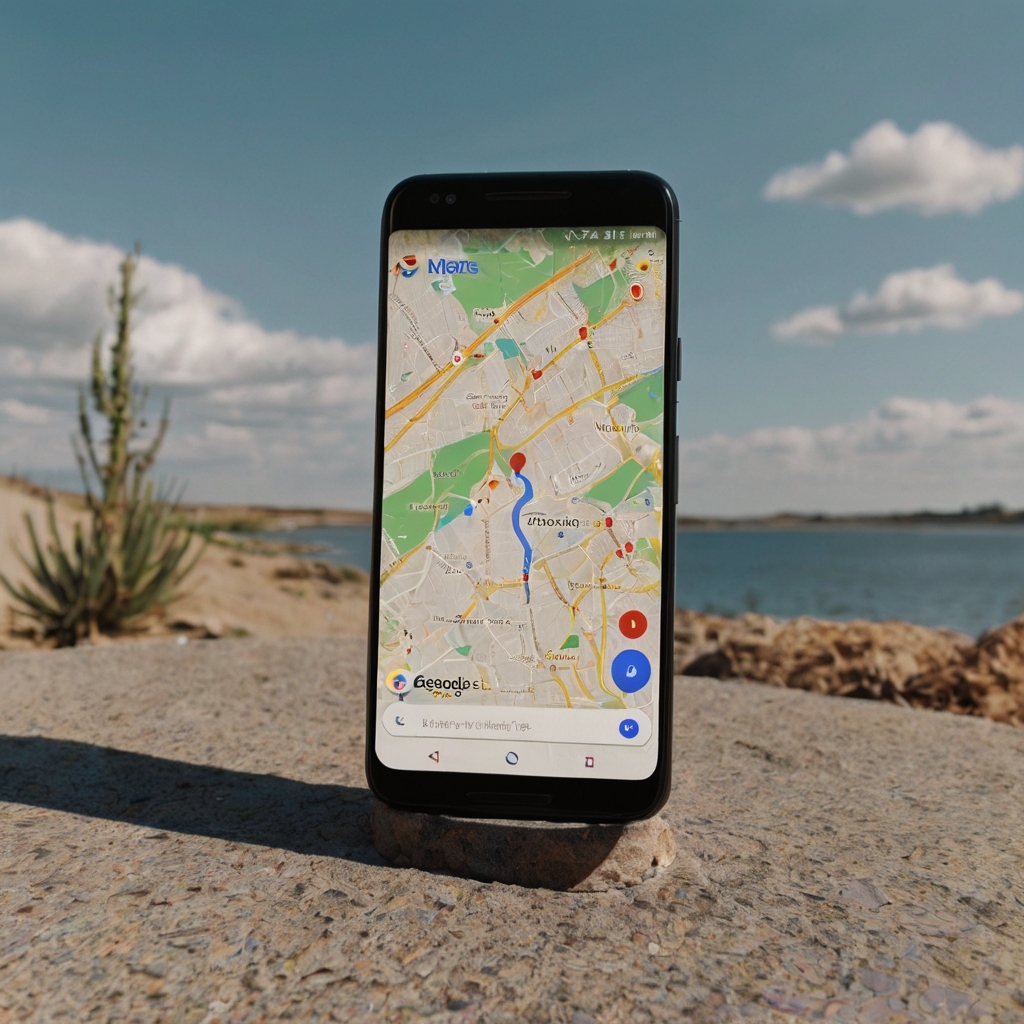
Why Choose Google Maps for Multi-Stop Routes?
Google Maps is a go-to navigation tool for millions worldwide. But why should it be your choice for multi-stop journeys? Let’s break it down:
The Benefits of Using Google Maps
- User-Friendly Interface: Navigate routes with minimal effort.
- Real-Time Updates: Stay informed with live traffic and route updates.
- Cross-Platform Integration: Use it on your phone, tablet, or desktop.
- Multiple Modes of Transport: Plan for driving, walking, or biking.
Ideal Use Cases
- Road Trips: Map out stops for food, sightseeing, and rest.
- Daily Errands: Create an optimized path to complete tasks efficiently.
- Professional Logistics: Schedule deliveries or client visits without backtracking.
Step-by-Step Guide to Adding Multiple Stops
Adding multiple stops in Google Maps might seem daunting, but it’s straightforward with this step-by-step guide.
Starting a Route
- Open Google Maps on your device.
- Input your starting location in the search bar.
Adding Stops
- Tap the Directions button.
- Add your first stop by typing the address or selecting it from the map.
- Click + Add Stop and repeat for all additional locations. Google Maps allows up to 10 stops per route, including the starting and ending points.
Reordering Stops
If you need to adjust the order:
- Drag and drop stops to reorder them.
- Save changes to update the route.
Visualizing Your Route
Here’s an example of how a multi-stop journey might look:
| Stop # | Destination | Estimated Travel Time | Distance |
|---|---|---|---|
| 1 | Home | — | — |
| 2 | Grocery Store | 15 mins | 5 miles |
| 3 | Gym | 10 mins | 3 miles |
| 4 | Friend’s House | 20 mins | 10 miles |
This table gives you a quick snapshot of travel times and distances to plan effectively.
Pro Tips for Optimizing Multi-Stop Routes
Google Maps is powerful, but a few strategies can help you make the most of it.
Use the Traffic Layer
Activate the traffic layer for real-time updates. This feature highlights congested areas and suggests faster alternatives.

Save Routes
Log in to your Google account to save your route. This is particularly useful for recurring trips.
Explore Alternate Routes
After creating your path, check for suggested alternatives. Sometimes, these can save time or avoid toll roads.
Overcoming Common Challenges
Even with its user-friendly features, Google Maps isn’t immune to challenges. Here’s how you can tackle them:
Limited Stops
Google Maps caps stops at 10. If you need more:
- Break your journey into smaller segments.
- Use Google My Maps for unlimited stops.
Connectivity Issues
Traveling in areas with poor signal? Download offline maps beforehand to ensure smooth navigation.
Location Errors
Occasionally, an address might not map correctly. To fix this:
- Adjust the pin manually for accurate placement.
- Cross-check the address with another source.
FAQ
How Many Stops Can I Add in Google Maps?
You can add up to 10 stops, including your starting point. For more stops, consider segmenting the journey.
Can I Optimize Stops Automatically?
Google Maps doesn’t currently support automatic stop optimization. Use external tools if this feature is essential.
Is Google Maps Free for Multi-Stop Routing?
Yes, all basic features, including adding stops, are free.

Can I Share a Multi-Stop Route?
Absolutely! Save your route, click “Share Directions,” and send it via email or link.
Conclusion
Mapping out multiple destinations has never been easier. With Google Maps, you can effortlessly create, modify, and share your routes, ensuring every journey is well-planned. Try it today and experience stress-free navigation like never before.
Call to Action: Ready to take the hassle out of planning your next adventure? Open Google Maps now and start creating your personalized route!
How to Add Multiple Stops to Your Google Maps Route By Lina


